Completing your LeapFrog Epic setup
If you were asked to come to this page to complete your LeapFrog Epic setup, please follow the steps below:
1) If you see the screen below on your LeapFrog Epic, select the orange "Next" button and go to step 2...
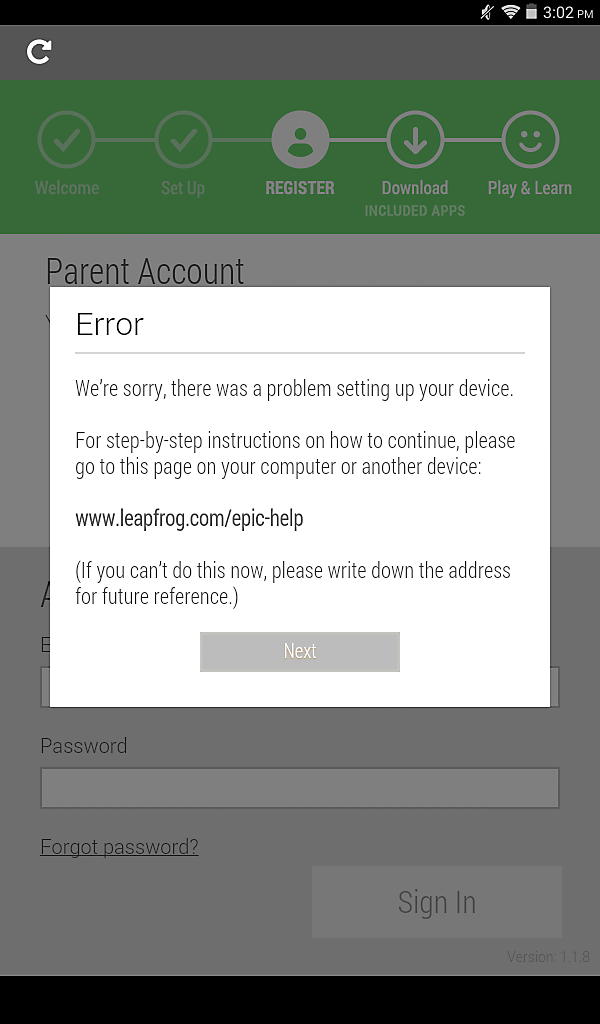
… If you have already completed that portion of the device set up, you will see a screen similar to the one below. Skip to step 7.
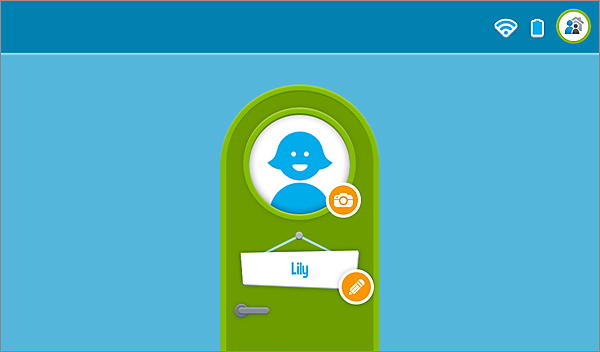
2) Complete the Age Verification screen and select "Next."
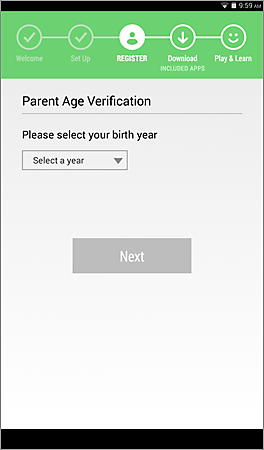
3) Complete the Parent Lock Code screen and select "Next." (Make sure to remember this code for later steps.)
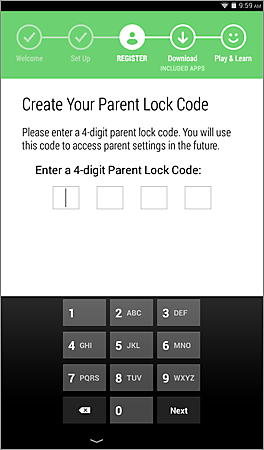
4) Complete the "Who will play with this device?" screen.
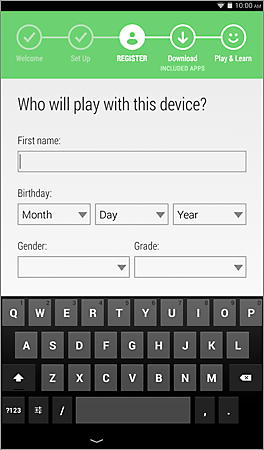
5) When you are done adding child profiles, select "Next."
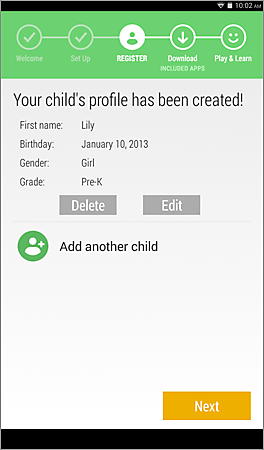
6) View the introduction screens …
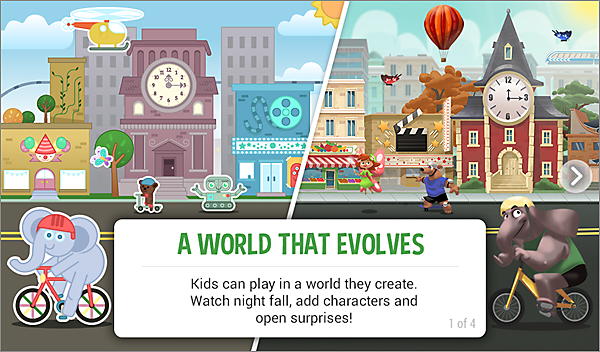
7) On the child profile home screen, select the Parents icon in the top-right corner.
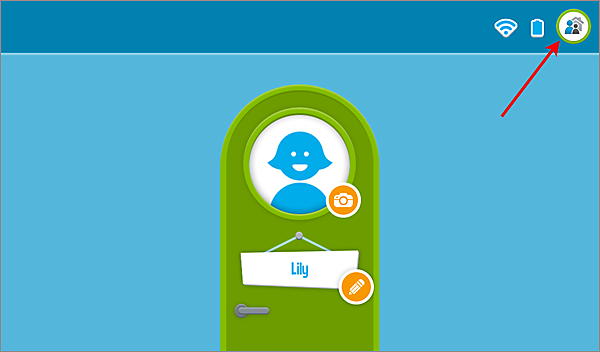
8) Enter your Parent Lock Code.
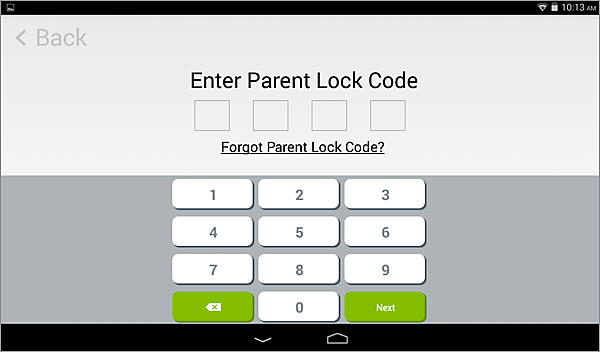
9) On the Parents home screen, select "System Info."
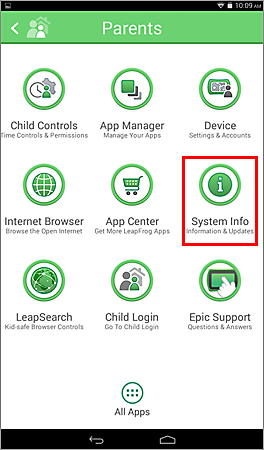
10) On the System Info screen, select "System Updates."

11) On the System Update screen, a system update will automatically download and install. When the system update is complete, the device will restart automatically.
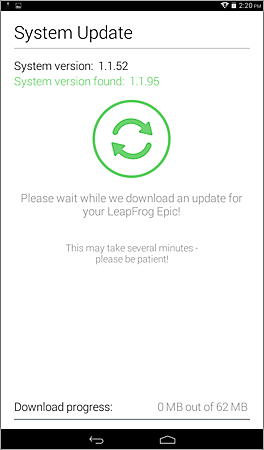
12) From the child profile home screen, select the Parents icon in the top-right corner and enter your Parent Lock Code.
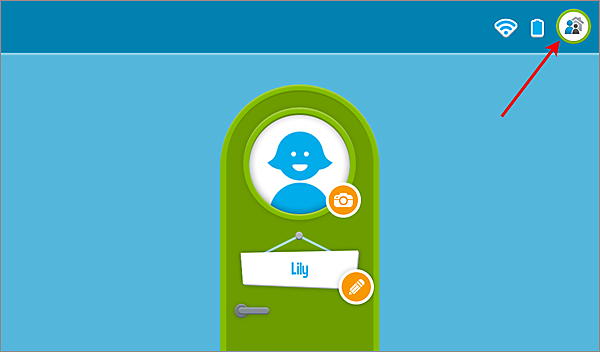
13) On the Parents home screen, select "Device."
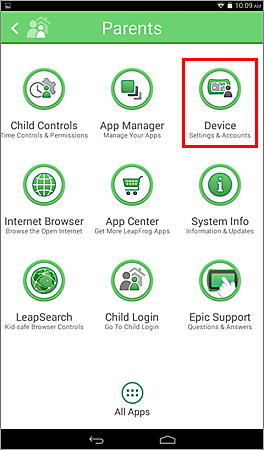
14) On the Device screen, select "LeapFrog Account."
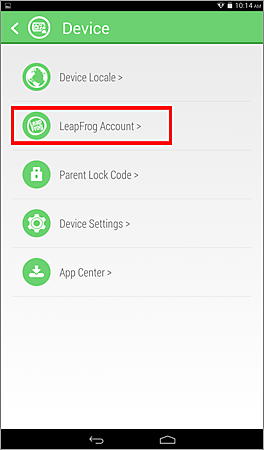
15) In the Parent Account question, select "Yes."
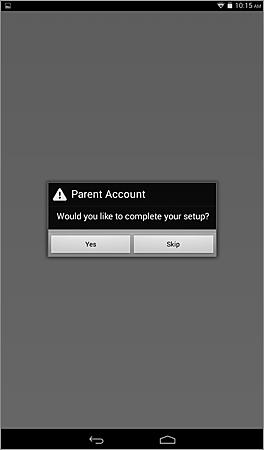
16) On this screen, create a new LeapFrog Account or sign in to an existing one.
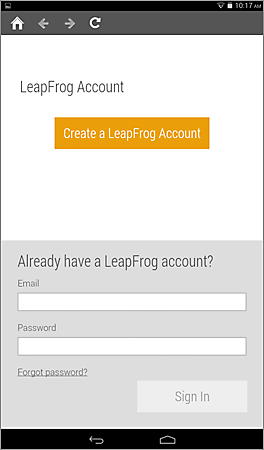
17) At the bottom of the Device screen, select the Home icon.
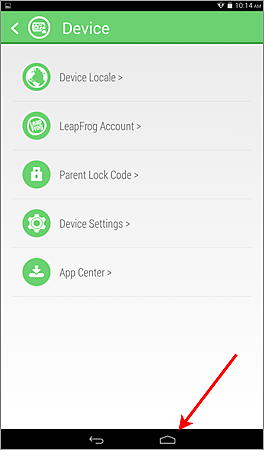
18) At the Parents screen, select "App Center."

19) After the App Center screen loads, select the Home icon at the bottom of the screen.
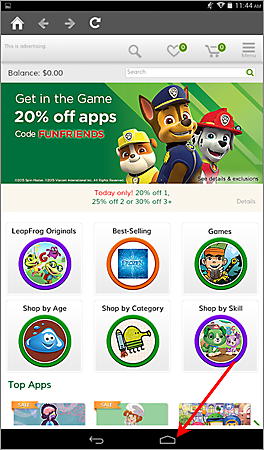
20) At the Parents screen, select "Child Login."
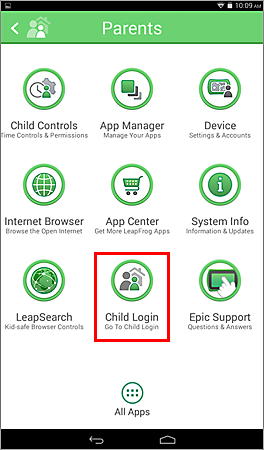
21) On the child profile home screen, select one of your child profiles
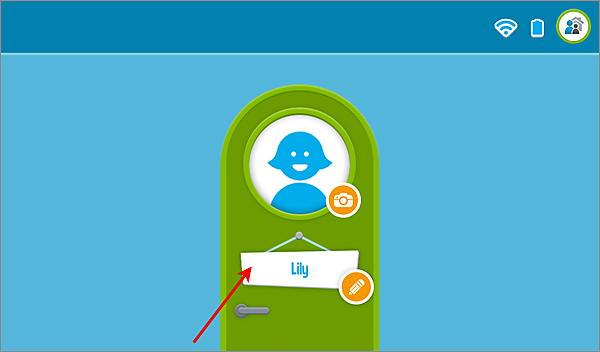
22) Find the LeapFrog Academy game icon and select it.
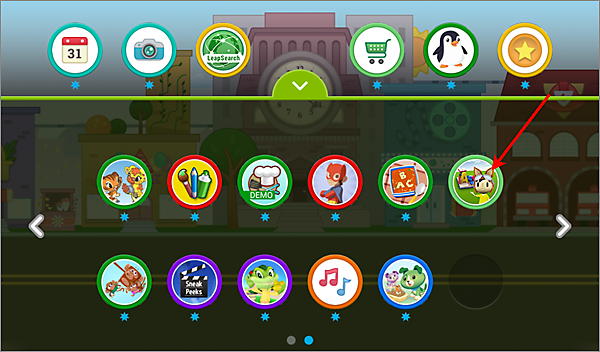
23) At the top-right of the LeapFrog Academy screen, select "Log In."
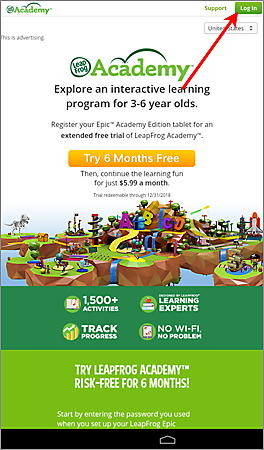
24) Enter your LeapFrog Parent Account password.

25) Follow the instructions to start your free 6 month membership to LeapFrog Academy!









